Thank you for choosing the CreatrHS for your printing needs.
In the following solution you will be instructed on how to set the extruder offset for your Creatr HS.
Tools:
- Host software that can send GCodes, for example Materialise(Windows), Simplify3D.
- Make sure your Creatr HS Stand-Alone is running 1.4.2 or higher. Not sure? Follow these instructions to update: Update CreatrHS Stand-Alone software
- Make sure your Creatr HS Firmware is 2.1 or higher. Not sure? Follow these instructions to flash your firmware: Flash new firmware on the CreatrHS
Follow these instructions to set your extruder offset:
- Locate a sticker on the front bottom of your printer that has the extruder offset written on and note this information down. If you can't locate the sticker, the default for every Creatr HS printer is X15.00 Y0.00; you can enter these temporarily, but you will need to re-calibrate you X and Y offsets after completing this solution link. You can re-calibrate your X and Y offsets by following the instructions here: How to calibrate the offset for your Creatr HS hot ends.

- Turn on the printer and connect your PC with the printer by selecting the "Connect to PC" option in the menu.
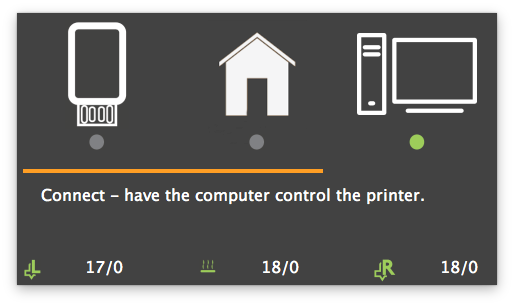
- Open up your host software and connect to the CreatrHS
- For Simplify3D navigate to the Communication tab in the Machine Control Panel.

- For Materialise(Windows) navigate to the Manual Control section in the Configure Printer menu.

- Input your printer specific extruder offset with the M50 commando. The input starts with "M50" followed by a space and then an "X" + the numbers of the offset, another space and then a "Y" + the numbers from the offset. Example below will set the extruder offset to X15.04 Y-0.02.
M50 X15.04 Y-0.02
- Aftwards save the settings with the M500 commando
M500
- The extruder offset is saved to the CreatrHS! Please reboot your machine and afterwards you can check your extruder offset in the information screen in the menu of the CreatrHS(note: in the screen shot it is still the default: X15.00 Y0.00)

Again, if ever you feel the need to re-calibrate the X and Y offsets, you can do so by following the instructions here: How to calibrate the offset for your Creatr HS hot ends.
Thank you for reading the solution and for any other issues please do not hesitate to contact our Leapfrog Support Team.
